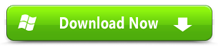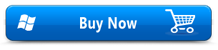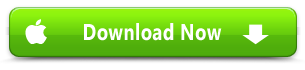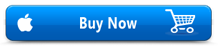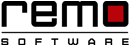
How to Resolve "No Writable Partition Found" in WD Hard Drive & Recover Data from It?
“Yesterday, when I tried to access WD My Passport external hard drive on my PC, it was not showing up in the file view. When I checked for it in Smart Ware program, I found the drive but not allowing me to select the drive to do any operation. It seems like there is no issue with Smart Ware program as it allows me to use the Dropbox function. But when I try to select the drive, I keep getting the message which says no writable WD partition found and denies me in selecting the drive. Can anybody tell me, what is the reason for no writable WD partition found message? I am desperately looking for help to resolve this issue. I have lot of files and folders inside this missing partition.”
Western Digital is probably one among the most successful and best-selling hard drive brands, which is very reliable and affordable also facilitates high speed data transfer, varying storage capacities and easy access. The reasons behind the message no writeable WD partition found depend on various factors.
Consider this example, if you are trying to connect the drive into Windows PC that is actually formatted for the use in Mac operating systems, which of course makes use of an entirely different file system and hence will prevent you in writing data to the drive and displays error message no writeable WD partition found. To resolve this problem, at first connect the WD drive on your Mac PC backup the files and then reformat it with a file system which is suitable for both Windows and Mac operating system like FAT32 or ExFAT, this will allow you to read/write from both operating systems. But methods like these may not help under every circumstances, so you will have to rely on a professional tool to fix no writeable WD partition found error message. Before going in much detail about the solutions, let us go through other common scenarios.
Scenarios that can lead to no writable partition found message
- File system conversion: Errors occurred during the conversion of one file system to the other. File system holds the information about granting access, which operation can be performed by the user like read and write, if it is damaged then user might have to deal with error messages that says writable partition is not found causing huge loss of files.
- Corruption: Disk partitioning tools allow user to create more than one partition on their hard drive. While creating partitions using these tools on WD hard drive sometimes it can damage the boot sector and other information like number of partitions, sectors, etc. This might also be accountable for denying you the access to write content in WD hard drive partition.
- Virus intrusion: If the WD external hard drive gets infected with severe viruses then it can corrupt the file system used with it, which holds the critical information of permissions like read and write that can lead to no writeable WD partition found situations.
If you are encountering with no writeable WD partition found error then it is better to use an external help to resolve this issue. We recommend you to use Recover WD under these circumstances, as this tool is found to be the best way to recover files from missing partitions irrespective of the situations.
How to Recover Data from WD partition after No Writable Partition Found?
Recover WD is a professional tool that helps to recover partitions from Western Digital hard drive, which says no writeable WD partition found. It safely recovers data from WD hard drive partition that may be corrupted or damaged due to various reasons using it highly efficient algorithms. Recover WD is specifically designed to work with Western Digital hard drives, which is extremely easy to use as well.
More features of Recover WD:
- Using Recover WD you can recover files of all major file types that went missing due to partition errors such as images, documents audio and video files.
- Application works perfectly to recover WD hard drive on Mac and Windows operating systems.
- Apart from recovering WD partitions this tool can easily recover missing partitions from Seagate, SanDisk, Sony, Toshiba and other hard drive manufacturing brands.
- The tool also facilitates the user with an option to save the recovery session, which avoids rescanning of WD hard drive again and again.
- With the help of this application, you can recover files from inaccessible Mac OS X that says file system is dirty run fsck, which is a command line utility.
- Using Recover WD, you can also recover partitions from USB pen drive, memory cards and other storage devices.
Procedure to recover files from WD partition that says no writeable WD partitions found
Step 1: To restore deleted files from WD Passport first you need to download and install Recover WD software on your system and launch the tool. Select "Recover Partitions" option from the Home Screen. Then, among the list of available drives (Physical & logical), choose the drive representing your WD hard disk and hit Scan button to initiate scanning

Fig 1: Home Screen
Step 2: Upon the completion of scanning the WD hard disk, a list of found partitions are displayed on the screen. Now, choose the logical partition of WD hard drive from where files has to be recovered and click Scan button to begin recovery.

Fig 2: Choose WD Hard Drive Partition
Step 3: Upon the completion of scanning & recovery process, a list of recovered files are displayed. You can view the recovered files in File Type View, and Data View
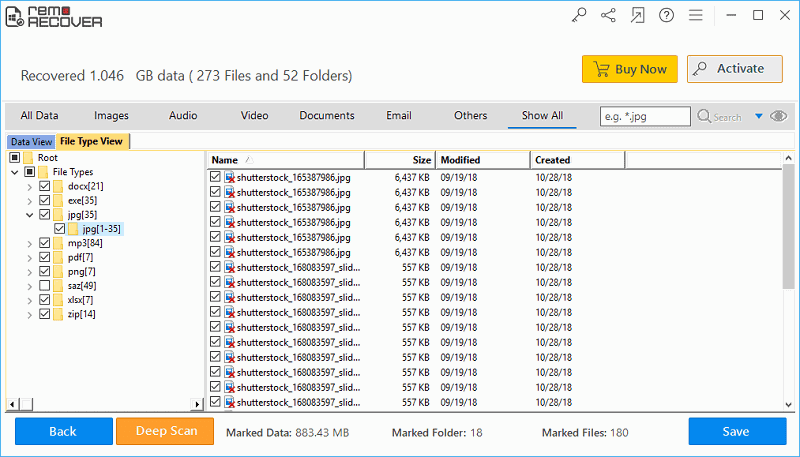
Fig 3: Select Drive
Step 4: Finally, preview the recovered files & save them at the desired location of your choice

Fig 4: Preview & Save Recovered Files